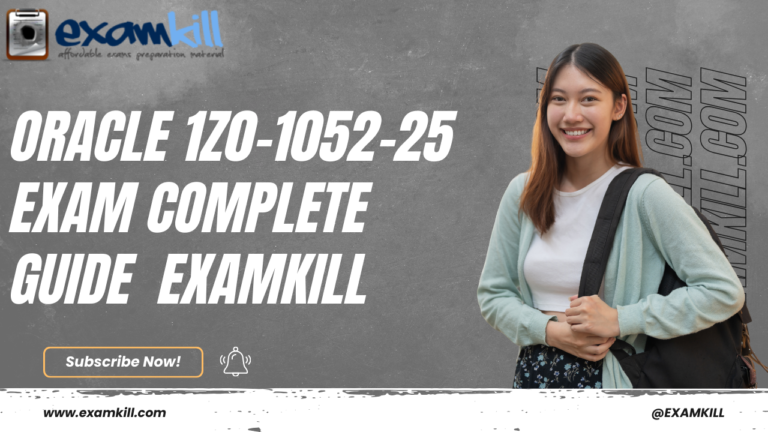Complete Guide: How to Install PostgreSQL on Ubuntu 24.04
PostgreSQL is a leading open-source relational database management system that offers high performance, reliability, and advanced features for developers, businesses, and data enthusiasts. If you are new to PostgreSQL or setting up a new Ubuntu 24.04 server, this guide will walk you through the process, explaining step by step how to install PostgreSQL on Ubuntu 24.04. By following this tutorial, you can quickly set up PostgreSQL for your applications, projects, or development environment.
Step 1: Update Your System
Before installing PostgreSQL, it’s important to update your system’s package list to ensure you have the latest versions. Open your terminal and run:
sudo apt update
sudo apt upgrade -y
Updating the system ensures stability and prevents potential conflicts during the installation process.
Step 2: Install PostgreSQL
Ubuntu 24.04 includes PostgreSQL in its default package repositories. To install PostgreSQL along with some useful additional tools, execute the following command:
sudo apt install postgresql postgresql-contrib -y
The postgresql-contrib package contains extra modules and utilities that enhance PostgreSQL functionality. Once installed, PostgreSQL will start automatically. You can check its status using:
sudo systemctl status postgresql
If the service is active and running, it confirms that PostgreSQL has been successfully installed.
Step 3: Access the PostgreSQL User
PostgreSQL creates a default system user called postgres. You need to switch to this user to manage your databases:
sudo -i -u postgres
Once switched, access the PostgreSQL command-line interface by typing:
psql
To exit the interface, simply type q.
Step 4: Create a New Database
Creating a dedicated database allows you to organize your data efficiently. For example, to create a database named mydb, run:
createdb mydb
You can now connect to this database and start managing your tables, queries, and data efficiently.
Step 5: Basic PostgreSQL Commands
After installation, it is helpful to know some basic commands:
-
Connect to a database:
psql -d mydb
-
List all databases:
l
-
List all tables in a database:
dt
-
Exit the PostgreSQL interface:
q
These commands help you navigate PostgreSQL effectively as you start creating and managing your databases.
Step 6: Configure PostgreSQL for Remote Access (Optional)
If you need to access PostgreSQL remotely, you must modify the postgresql.conf and pg_hba.conf files to allow connections from specific IP addresses. After making changes, restart the PostgreSQL service:
sudo systemctl restart postgresql
This ensures your configuration is applied and PostgreSQL can accept remote connections securely.
Step 7: Official Documentation and Resources
For more detailed guidance on how to install PostgreSQL on Ubuntu 24.04, including troubleshooting tips, advanced configurations, and security best practices, visit the official guide at Vultr. The Vultr documentation provides comprehensive instructions for both beginners and experienced users.
Conclusion
Installing PostgreSQL on Ubuntu 24.04 is a straightforward process that can be completed quickly using the steps outlined in this guide. PostgreSQL provides a powerful, reliable, and scalable database solution suitable for a wide range of applications. By following this complete guide, you can confidently set up PostgreSQL, create databases, and start managing your data efficiently.
For full step-by-step instructions and official recommendations, visit Vultr’s guide on how to install PostgreSQL on Ubuntu 24.04. This ensures a smooth installation process and sets the foundation for your PostgreSQL projects.