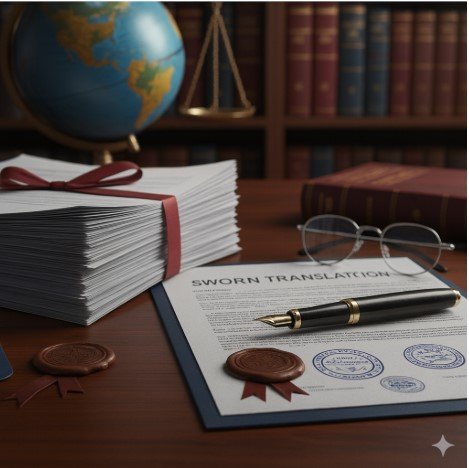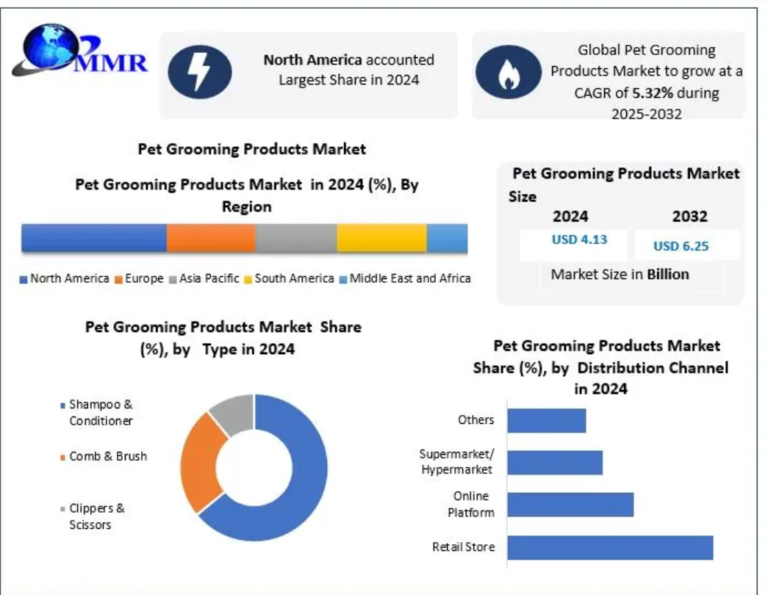PST (Personal Storage Table) files are proprietary file formats used by Microsoft Outlook to store emails, contacts, calendars, and other data. While these files work seamlessly with Outlook on Windows, Mac users face challenges since Microsoft Outlook for Mac doesn’t support PST files natively. This comprehensive guide will explore various methods to access and view PST files on your Mac without requiring Microsoft Outlook.
Understanding the PST File Challenge on Mac
Microsoft designed PST files specifically for its Windows ecosystem, creating compatibility issues with macOS. Outlook for Mac uses a different file format (OST for online accounts and OLM for local storage), which means you can’t simply double-click a PST file to open it on your Mac. However, several workarounds exist to overcome this limitation.
Method 1: Using Microsoft Outlook for Mac (With Limitations)
While Outlook for Mac doesn’t directly support PST files, Microsoft provides a conversion tool:
-
Download Microsoft Outlook for Mac from the Microsoft 365 portal or App Store
-
Use the Outlook PST Import Tool (available from Microsoft’s website)
-
Convert your PST file to OLM format (Mac-compatible)
-
Import the OLM file into Outlook for Mac
Limitations: This method requires purchasing Outlook if you don’t have it, and some data might not convert perfectly.
Method 2: Using Third-Party Conversion Tools
Several reliable third-party applications can convert PST files to Mac-friendly formats:
Popular PST Converter Tools:
-
Aryson PST Converter Tool for Mac (Converts PST to multiple formats)
-
MSOutlookHelp PST Converter (Exports to EML, MSG, HTML)
-
MacGater PST Converter (Specialized for macOS)
-
Aryson MBOX Converter Tools (For Thunderbird compatibility)
How to use:
-
Download and install your chosen converter
-
Select the PST file you want to convert
-
Choose output format (typically MBOX for Thunderbird or EML)
-
Convert and save the files
-
Import into your preferred Mac email client
Method 3: Using Cross-Platform Email Clients
Some email clients can read PST files directly or import converted versions:
-
Thunderbird with ImportExportTools Add-on:
-
Install Mozilla Thunderbird
-
Add the ImportExportTools NG extension
-
Convert PST to MBOX first, then import
-
-
Mail for Mac (Apple Mail):
-
Requires intermediate conversion (PST → MBOX)
-
Use a converter tool as mentioned in Method 2
-
Drag MBOX files to ~/Library/Mail/
-
-
eM Client (Windows VM option):
-
Runs in virtualization software
-
Can open PST files directly
-
Method 4: Using Webmail Services
For cloud-based solutions:
-
Upload PST to Outlook.com:
-
Use the Outlook web interface
-
Upload PST through the import function
-
Access via any browser on your Mac
-
-
Google Workspace Method:
-
Convert PST to MBOX
-
Use Google’s migration tools to import to Gmail
-
Access through Gmail’s web interface
-
Method 5: Virtual Machine Approach
For users needing frequent PST access:
-
Install Parallels Desktop or VMware Fusion
-
Create a Windows virtual machine
-
Install Outlook for Windows in the VM
-
Access PST files natively within the virtual environment
Advantages: Full PST functionality without conversion
Disadvantages: Requires Windows license and significant system resources
Method 6: Command Line Tools (For Advanced Users)
Tech-savvy users can employ terminal-based solutions:
-
libpst (Open-source PST parser)
-
Install via Homebrew:
brew install libpst -
Use commands to extract data from PST files
-
-
readpst utility:
-
Converts PST to mbox format
-
Basic command:
readpst -o output_folder file.pst
-
Method 7: Cloud-Based PST Viewers
Several web services offer PST viewing capabilities:
-
Aryson PST Viewer (Web-based)
-
MSOutlookHelp PST Viewer
-
MacGater PST Viewer
Note: Exercise caution with sensitive data when using online tools
Detailed Step-by-Step: Using Thunderbird with PST Files
Here’s a more detailed walkthrough of one of the most popular methods:
-
Install Mozilla Thunderbird from the official website
-
Install the ImportExportTools NG add-on:
-
Open Thunderbird
-
Go to Tools → Add-ons
-
Search for “ImportExportTools NG”
-
Install and restart Thunderbird
-
-
Convert your PST file:
-
Use a tool like “PST to MBOX Converter“
-
Select your PST file and choose MBOX as output
-
Save the converted files in an accessible location
-
-
Import into Thunderbird:
-
Create a new folder in Thunderbird
-
Right-click the folder
-
Select ImportExportTools NG → Import mbox file
-
Choose “Import directly one or more mbox files”
-
Select your converted files
-
-
Access your data:
-
All emails will appear in the Thunderbird folder
-
Contacts and calendars may need separate conversion
-
Handling PST File Components
PST files contain multiple data types that may need separate handling:
- Emails: Convert to MBOX or EML format
- Contacts: Export as VCF or CSV
- Calendar Items: Convert to ICS format
- Tasks/Notes: May require specialized conversion
Best Practices for PST File Management on Mac
- Maintain backups before conversion attempts
- Verify data integrity after conversion
- Organize files before conversion for easier management
- Consider file size – large PST files may need splitting
- Regularly archive to prevent PST file corruption
Troubleshooting Common Issues
-
Corrupt PST Files:
-
Use scanpst.exe (Windows) repair tool first
-
Try alternative conversion tools
-
-
Missing Data After Conversion:
-
Verify all conversion options were selected
-
Try a different converter tool
-
-
Performance Issues:
-
Split large PST files before conversion
-
Close other applications during conversion
-
-
Permission Problems:
-
Ensure you have read access to the PST file
-
Check macOS security & privacy settings
-
Security Considerations
When working with PST files containing sensitive information:
- Use trusted conversion tools from reputable sources
- Avoid online converters for confidential data
- Delete temporary files after successful conversion
- Consider encryption for sensitive PST files
Future-Proofing Your Email Data
To avoid ongoing PST compatibility issues:
- Migrate to platform-independent formats (MBOX, EML)
- Consider cloud-based email solutions
- Implement regular exports to standard formats
- Document your email archiving process
Conclusion
While macOS doesn’t natively support PST files, numerous effective methods exist to access their contents without Outlook. The ideal approach depends on your specific needs:
- For occasional access: Web-based viewers or conversion tools
- For regular use: Thunderbird with add-ons or dedicated converters
- For full Outlook functionality: Virtual machine solution
- For cloud integration: Webmail service imports
By following these methods, Mac users can successfully access, view, and manage their PST file contents without being dependent on Microsoft Outlook for Windows. Always remember to back up your data before attempting any conversion process, and choose the method that best aligns with your technical comfort level and requirements.