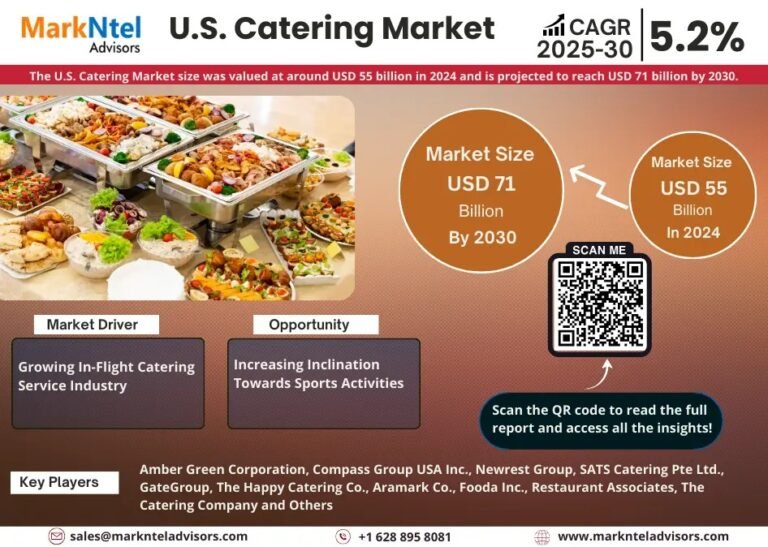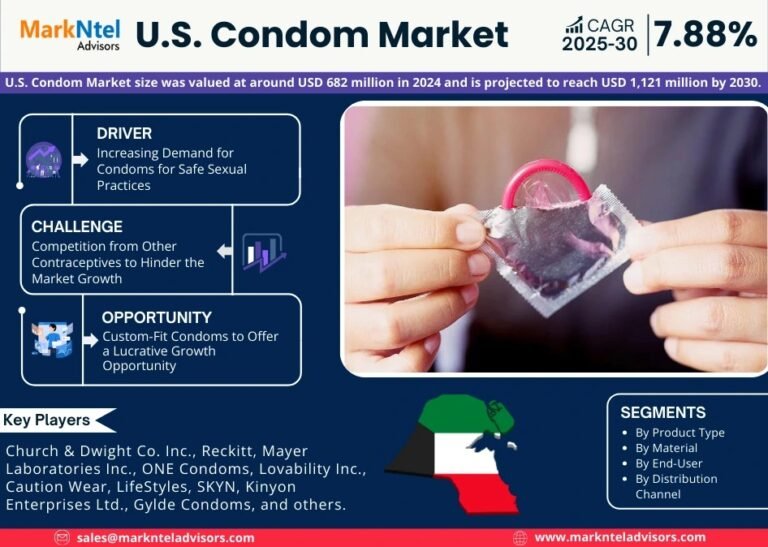In today’s fast-paced world of video content, adding text to video is an essential tool to grab attention, convey a message, or add context. Whether you’re creating an engaging social media post, a tutorial video, or a branded marketing campaign, text overlays can elevate your content and make it more engaging, informative, and accessible.
One of the best ways to add text to video quickly and easily is with LongShort Clip, the ultimate video editing software for creators, marketers, and businesses in 2025. This powerful yet user-friendly tool lets you seamlessly integrate text into your videos, giving them a professional touch without the steep learning curve of more complex software.
In this blog, we’ll show you how to add text to video using LongShort Clip, the best clipping and editing software for 2025, and explore how text can enhance your video content.
Why Adding Text to Video is Essential
Before we dive into how to add text to your videos, let’s talk about why text is such an important element in video content:
-
Engagement: Videos with text are more likely to grab viewers’ attention, especially in platforms like TikTok, Instagram Reels, and YouTube Shorts, where users often watch videos without sound.
-
Context: Adding text can help clarify the message of the video, especially when you’re showcasing a product, sharing information, or making an educational video.
-
Branding: Text allows you to add your brand name, logo, tagline, or call-to-action (CTA), making the video feel more cohesive and professional.
-
Accessibility: Text also makes your content more accessible to a wider audience, including those who are hearing impaired or those watching in noisy environments.
LongShort Clip makes it incredibly easy to incorporate text into your video, whether it’s for creating captions, titles, quotes, or calls to action. Let’s walk through how to do it!
How to Add Text to Video with LongShort Clip
Step 1: Upload Your Video
First things first, open LongShort Clip and upload the video you want to edit. Simply drag and drop your video file into the timeline or select it from your file explorer. Once the video is imported, you can begin editing!
Step 2: Select the “Text” Tool
Once your video is loaded into the editor, locate the Text Tool on the toolbar. In LongShort Clip, adding text is straightforward, and you have several options depending on your needs.
-
Simple Text: For basic text overlays such as titles or captions.
-
Text Animations: If you want your text to appear with motion or special effects.
-
Subtitles: Automatically add text that syncs with spoken words in the video.
Click the Text Tool, and you’ll be prompted to choose the type of text overlay you want to use.
Step 3: Choose Your Text Style
LongShort Clip offers a variety of fonts, styles, and text formatting options. Here are the options you can choose from:
-
Font Style: Select from a wide range of fonts — from bold and modern to elegant and minimalist.
-
Font Size: Adjust the size to make sure your text is readable without overwhelming the screen.
-
Text Color: Pick the color that matches your video’s style and theme. You can even use custom hex codes for branding consistency.
-
Outline & Shadow: Add an outline or shadow to your text to make it stand out from the background, especially in videos with dynamic or busy visuals.
With LongShort Clip, customizing text to match your video’s aesthetics is easy, making your content visually appealing.
Step 4: Place Your Text in the Video
Once you’ve selected your style and format, drag the text box to the section of the video where you want the text to appear. You can position it anywhere on the screen — top, bottom, left, right, or center — and adjust it according to the scene.
-
Adjust Position: Simply click and drag the text box to move it around the screen.
-
Resize: Use the corner handles of the text box to resize the text and fit it within your video frame.
-
Alignment: Choose whether you want the text aligned to the left, right, or center.
This flexibility lets you place the text exactly where you want it for the most impact.
Step 5: Time Your Text Appearances
Now that the text is in place, you need to decide when it should appear and disappear. You can easily control the timing by adjusting the text layer in the timeline.
-
Duration: Drag the ends of the text layer to adjust how long the text will stay on screen. You can make it appear for just a few seconds or for the entire video.
-
Animations: If you’re using animated text, you can control when the animation starts and stops. Choose from various text effects like fades, slides, or bounce to make the text more dynamic.
Step 6: Preview Your Video
Once you’ve placed and timed your text, preview the video by clicking the play button. This allows you to see how the text interacts with the video content. You can adjust the positioning, timing, or style as needed until everything looks just right.
Step 7: Export Your Video
Once you’re happy with the text integration, it’s time to export your video. LongShort Clip offers several export options for different platforms, so you can choose the format that best suits your needs.
-
Resolution: Export in HD or 4K, depending on your video quality needs.
-
Aspect Ratio: Whether you need a vertical format for Instagram Reels, square format for Facebook, or landscape format for YouTube, LongShort Clip has you covered.
-
File Size: Export your video in the desired file size for faster upload times without compromising quality.
Advanced Tips for Using Text in Your Videos
While adding basic text is simple, here are some advanced tips to make your text stand out and take your videos to the next level:
1. Use Text for Calls to Action (CTA)
Text can be a powerful tool for driving engagement. Add a call to action like “Subscribe,” “Follow us,” or “Shop Now” at the end of your video to encourage viewers to take action.
2. Add Text with Animated Transitions
To make your video more dynamic, use text animations to have the text appear or disappear with smooth transitions. LongShort Clip offers a variety of animations that can bring life to your videos, whether you’re adding a title card, a quote, or a CTA.
3. Match Text to the Music Beat
For more rhythmic content, try syncing your text with the music or sound effects. LongShort Clip allows you to time your text’s appearance with specific moments in the video or audio track for a polished, professional finish.
4. Use Contrast for Better Visibility
Make sure your text stands out against the background. Use contrasting colors, add a shadow effect, or place a semi-transparent background behind the text for better readability, especially in busy or colorful scenes.
Why LongShort Clip is the Best Choice for Adding Text to Video
When it comes to adding text to video, LongShort Clip excels because it combines ease of use with professional-level features. Here’s why it’s the best choice:
-
Fast and Intuitive: Add text with just a few clicks and minimal steps.
-
Customizable: Choose from various fonts, styles, and text animations to match your video’s tone.
-
AI Assistance: Use AI-powered features that help you place text at the right moments in your video.
-
Versatile Export Options: No matter the platform, you can export videos with text in the correct format and resolution.
Whether you’re adding a caption, a quote, a title, or a call to action, LongShort Clip provides all the tools you need to create professional, visually stunning videos with text.
Final Thoughts
In 2025, adding text to video is no longer just an optional enhancement — it’s a necessity for creating engaging and accessible content. LongShort Clip makes it easier than ever to incorporate text into your videos, whether you’re a beginner or a seasoned pro.
With its user-friendly interface, powerful text editing tools, and export options for every platform, LongShort Clip is the perfect tool for creators, marketers, and businesses looking to elevate their video content.
Start creating engaging videos with text today — try LongShort Clip and see how easy it is to make your videos stand out!